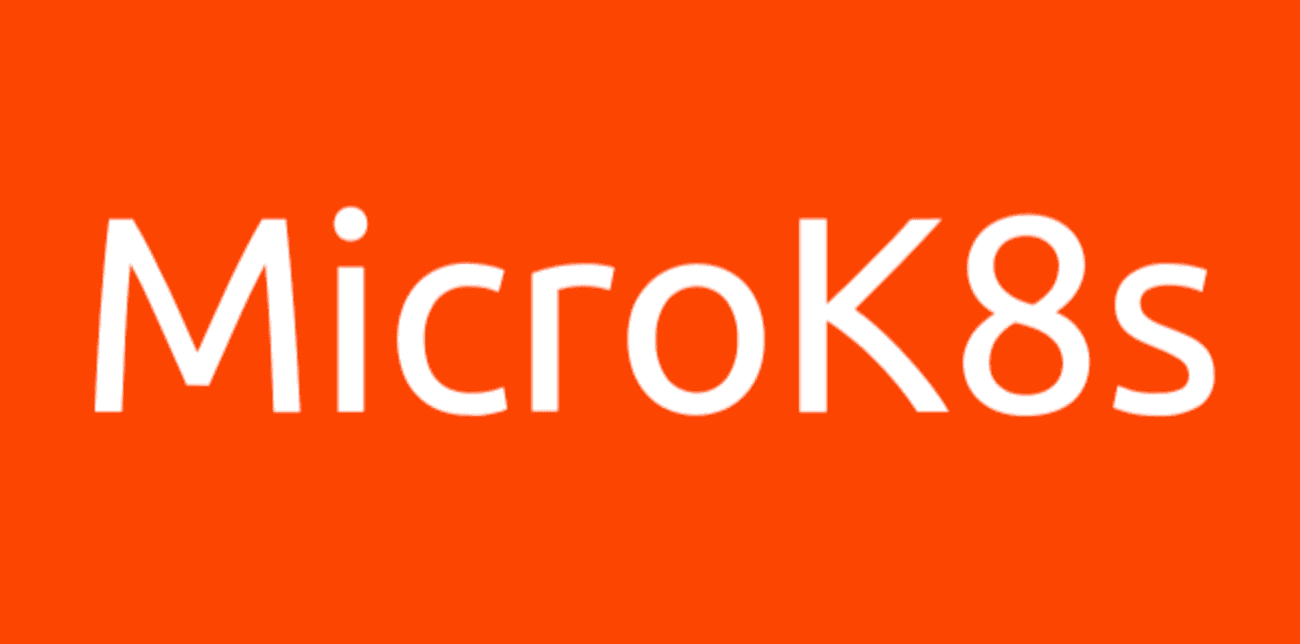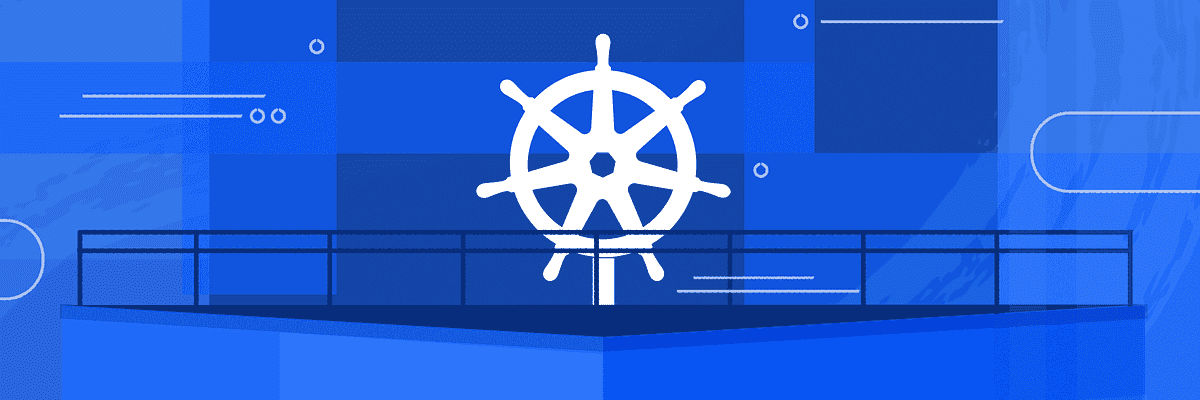This guide explains how to install polyaxon in Kubernetes over archlinux
Requirements
In /etc/sysctl.d/99-sysctl.conf set:
net.ipv4.conf.default.rp_filter=1
net.ipv4.conf.all.rp_filter=1If you don’t want to reboot do:
echo 1 > /proc/sys/net/ipv4/conf/default/rp_filter
echo 1 > /proc/sys/net/ipv4/conf/all/rp_filterInstall an aur helper. We will use aurman from now as aur helper. For example:
git clone https://aur.archlinux.org/aurman.git
cd aurman
makepkg
sudo pacman -U aurman*Install the following packages (some of them are from aur):
- kubelet-bin (1.14.1-0)
- kubeadm-bin (1.14.1-0)
- kubectl-bin (1.14.1-1)
- kubernetes-helm-bin (2.13.1-1)
- docker (1:18.09.6-1)
- nvidia-docker (2.0.3-4)
- etcd-bin
- ethtool
aurman -S docker etcd-bin kubernetes-helm-bin ethtool nvidia-docker kubelet-bin kubeadm-bin kubectl-bin
Add support for nvidia framework to docker
cat << EOF /tmp/daemon.json
{
"default-runtime": "nvidia",
"runtimes": {
"nvidia": {
"path": "/usr/bin/nvidia-container-runtime",
"runtimeArgs": []
}
}
}
EOF
sudo cp /tmp/daemon.json /etc/docker/daemon.jsonReload, kubeadm drops drop-ins for kubelet, plus the kubernetes-bin package may have had its own
sudo systemctl daemon-reloadStart kubelet and docker
sudo systemctl start docker
sudo systemctl enable docker
sudo systemctl start kubelet
sudo systemctl enable kubeletConfigure some variables to save typing
This variables depends on the machine you are using. We suppose you have a domain configured that points to your machine IP. We also need to know the local IP of the machine.
export POLYAXON_PASSWORD=my_password
export POLYAXON_SERVER=my_server_name
export DOMAIN=my.domain.com
export LOCAL_IP=192.168.0.2Configure Kubernetes
Reset Kubernetes for a fresh start
sudo kubeadm resetBasic configuration
Init Kubernetes. We are using canal so we set the pod-network-cidr to the value specified in the documentation. You might have problems if you are using the same network.
sudo kubeadm init --pod-network-cidr=10.244.0.0/16Move the Kubernetes admin.conf file to the local user in the machine to use kubelet.
mkdir $HOME/.kube
sudo cp /etc/kubernetes/admin.conf $HOME/.kube/
sudo chown $(id -u):$(id -g) $HOME/.kube/admin.conf
export KUBECONFIG=$HOME/.kube/admin.confYou might want to add KUBECONFIG to your rc file.
Wait for few seconds until some containers have been started. You can check them with kubectl get pods --all-namespaces
Network configuration
Now we configure canal for the network in Kubernetes.
kubectl apply -f https://docs.projectcalico.org/v3.5/getting-started/kubernetes/installation/hosted/canal/canal.yamlWait until coredns pods are up and running. Check it with kubectl get pods --all-namespaces | grep coredns.
Untaint master
We can untaint the master node so it can deploy jobs. You must do this if you are only planning to use one node.
kubectl taint nodes --all node-role.kubernetes.io/master-Install helm
We need helm in order to install packages
kubectl --namespace kube-system create sa tiller
kubectl create clusterrolebinding tiller --clusterrole cluster-admin --serviceaccount=kube-system:tiller
helm init --service-account tillerYou should wait until tiller is ready: kubectl get pods --all-namespaces | grep tiller-deploy.
Configure helm repos
we need some repos in helm for the rest of the process. One for polyaxon and another one for cert-manager
helm repo add polyaxon https://charts.polyaxon.com
helm repo add jetstack https://charts.jetstack.io
helm repo updateAdd nvidia capabilities
If you use nvidia cards you need to add support for them in Kubernetes:
kubectl create -f https://raw.githubusercontent.com/NVIDIA/k8s-device-plugin/1.0.0-beta/nvidia-device-plugin.ymlAnd wait until the nvidia plugin is ready: kubectl get pods --all-namespaces | grep nvidia-device
Install nginx-stable
Nginx is going to be our ingress controller and we need it to request the certificates for our server and to expose the polyaxon web and api. Review externalIPs is you are planning to use more than one machine.
kubectl apply -f https://raw.githubusercontent.com/kubernetes/ingress-nginx/master/deploy/mandatory.yaml
cat << EOF > /tmp/service-nodeport.yaml
apiVersion: v1
kind: Service
metadata:
name: ingress-nginx
namespace: ingress-nginx
labels:
app.kubernetes.io/name: ingress-nginx
app.kubernetes.io/part-of: ingress-nginx
spec:
externalTrafficPolicy: Local
type: NodePort
externalIPs:
- LOCAL_IP
ports:
- name: http
port: 80
targetPort: 80
protocol: TCP
- name: https
port: 443
targetPort: 443
protocol: TCP
selector:
app.kubernetes.io/name: ingress-nginx
app.kubernetes.io/part-of: ingress-nginx
---
EOF
kubectl apply -f /tmp/service-nodeport.yamlWe can checkk nginx is working and it has an IP:
kubectl get svcInstall cert-manager
We will use cert-manager for our machine to requests signed certificates. That will add support for ssl. For more information see https://docs.cert-manager.io/en/latest/tutorials/acme/quick-start/index.html
kubectl apply -f https://raw.githubusercontent.com/jetstack/cert-manager/release-0.7/deploy/manifests/00-crds.yaml
kubectl create namespace cert-manager
kubectl label namespace cert-manager certmanager.k8s.io/disable-validation=true
helm install --name cert-manager --namespace cert-manager --version v0.7.2 jetstack/cert-managerWait until cert-manager is ready: kubectl get pods --namespace cert-manager | grep webhook
Configure the Issuer for polyaxon
Check the contact email. You will receive emails related with your certificates there. You should also test with the staging acme server first. We only set here the production acme server.
cat <<EOF > /tmp/cert-pod.yaml
apiVersion: certmanager.k8s.io/v1alpha1
kind: Issuer
metadata:
name: letsencrypt-prod
namespace: polyaxon
spec:
acme:
server: https://acme-v02.api.letsencrypt.org/directory
email: contact@$DOMAIN
privateKeySecretRef:
name: letsencrypt-prod
http01: {}
---
EOF
kubectl apply -f /tmp/cert-pod.yamlWait until the issuer is ready: kubectl describe issuer letsencrypt-prod --namespace polyaxon
Using local directories for all nodes of polyaxon
Configure the nfs directory:
We can add nfs directories to our configuration in case we want to share those directories with all the cluster.
https://wiki.archlinux.org/index.php/NFS#Server
Our nfs directories are /srv/nfs/data/ and /srv/nfs/outputs.
In /etc/exports:
/srv/nfs/data 127.0.0.0/16(rw,sync)
/srv/nfs/outputs 127.0.0.0/16(rw,sync)Update it with sudo exportsfs -a
Start and enable the service:
sudo systemctl enable nfs-server.service
sudo systemctl start nfs-server.serviceCreate persistence volumes for our nfs directories
Adjuts the storage values as needed
cat <<EOF > /tmp/pvcdata.yaml
apiVersion: v1
kind: PersistentVolume
metadata:
name: polyaxon-pv-data
spec:
capacity:
storage: 3Ti
accessModes:
- ReadWriteMany
nfs:
path: /srv/nfs/data
server: $POLYAXON_SERVER
readOnly: false
claimRef:
namespace: polyaxon
name: polyaxon-pvc-data
---
kind: PersistentVolumeClaim
apiVersion: v1
metadata:
name: polyaxon-pvc-data
spec:
accessModes:
- ReadWriteMany
resources:
requests:
storage: 3Ti
EOF
kubectl create --namespace=polyaxon -f /tmp/pvcdata.yaml
cat <<EOF > /tmp/pvcoutputs.yaml
apiVersion: v1
kind: PersistentVolume
metadata:
name: polyaxon-pv-outputs
spec:
capacity:
storage: 256Gi
accessModes:
- ReadWriteMany
nfs:
path: /srv/nfs/outputs
server: $POLYAXON_SERVER
readOnly: false
claimRef:
namespace: polyaxon
name: polyaxon-pvc-outputs
---
kind: PersistentVolumeClaim
apiVersion: v1
metadata:
name: polyaxon-pvc-outputs
spec:
accessModes:
- ReadWriteMany
resources:
requests:
storage: 256Gi
EOF
kubectl create --namespace=polyaxon -f /tmp/pvcoutputs.yamlWait until the volumes are ready: kubectl get pv polyaxon-pvc-data and kubectl get pv polyaxon-pvc-outputs
Install polyaxon
More info in: https://install.polyaxon.com/deploy
cat <<EOF > /tmp/polyaxon.conf
user:
username: root
email: [email protected]
password: $POLYAXON_PASSWORD
rbac:
enabled: true
serviceType: ClusterIP
ingress:
enabled: true
hostName: $DOMAIN
tls:
- secretName: polyaxon-letsencrypt
hosts:
- $DOMAIN
annotations:
certmanager.k8s.io/issuer: letsencrypt-prod
api:
service:
annotations:
domainName: $DOMAIN
persistence:
data:
data:
existingClaim: polyaxon-pvc-data
mountPath: /data
outputs:
output:
existingClaim: polyaxon-pvc-outputs
mountPath: /outputs
EOF
helm install polyaxon/polyaxon --name=polyaxon --namespace=polyaxon -f /tmp/polyaxon.confTo upgrade polyaxon in the future you can run:
helm upgrade polyaxon polyaxon/polyaxon --namespace=polyaxon -f /tmp/polyaxon.confNow wait until polyaxon is ready: kubectl get pods --namespace=polyaxon | grep polyaxon-api
Install and configure client
pip install polyaxon-cli
polyaxon config set --host=$DOMAIN --verbose=false --port=443 --use_https=true --verify_ssl=trueCheck everything is working:
polyaxon login -u root -p $POLYAXON_PASSWORD
polyaxon cluster