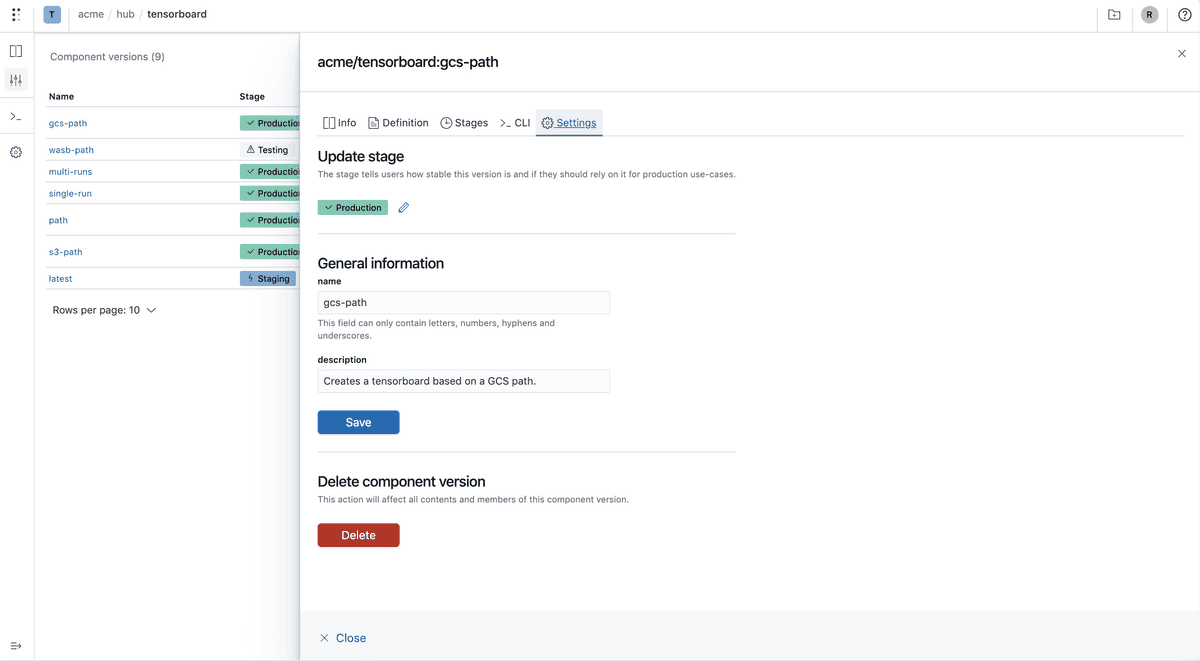Overview
A component can have one or more versions, each version:
- Conveys useful information about a specific component version/variant.
- Reflects changes in the logic of your component where previous versions are still used or referenced by runs.
- Can have multiple versions, similar to docker images, to avoid breaking old experiments and workflows.
CLI Reference
You can check the complete components CLI reference here or by using polyaxon components --help.
Client Reference
Polyaxon’s ProjectClient library exposes all methods to:
- list_component_versions
- get_component_version
- create_component_version
- patch_component_version
- register_component_version
- copy_component_version
- transfer_component_version
- delete_component_version
- stage_component_version
- pull_component_version
Component version creation
You can create your component versions using the CLI, API, or the UI.
CLI
polyaxon components register --version OWNER_NAME/COMPONENT_NAME[:tag] --description ... --tags tag1,tag2,... -f path/to/polyaxonfile.yamlUI

Component version creation from a run
When a user create a run, Polyaxon by default snapshot the component used and tag the run with the component version. Users can optionally promote a component version directly from a run:
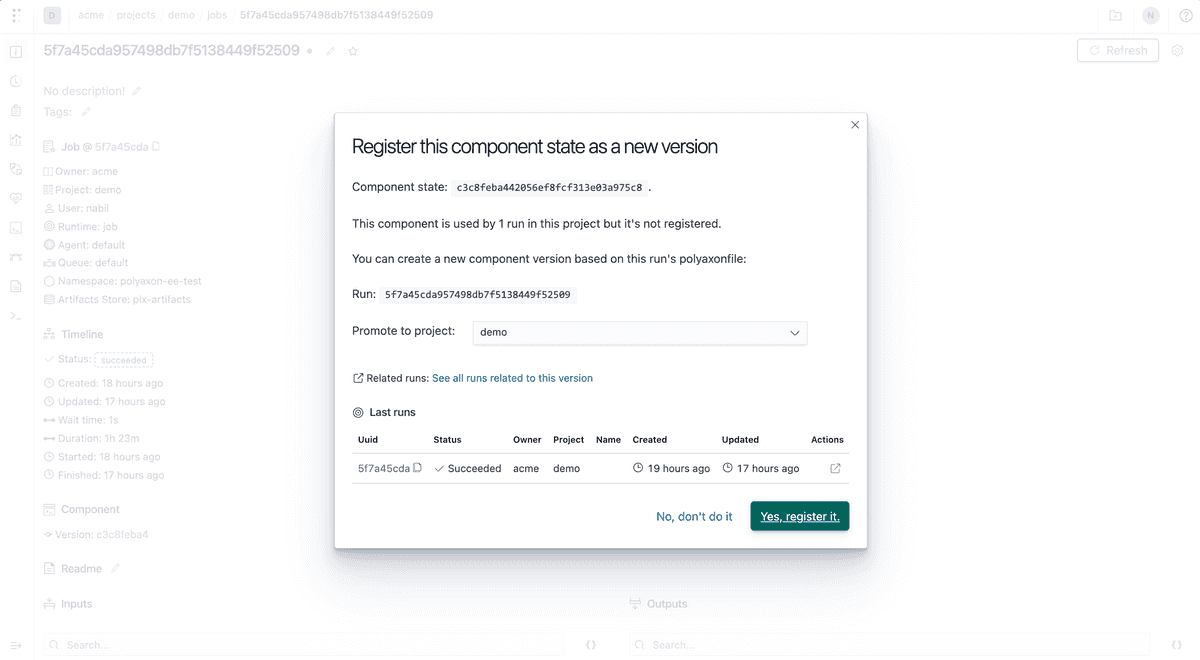
Once a component is registered, any future run will be linked to it. Users can filter all runs using a specific component version:
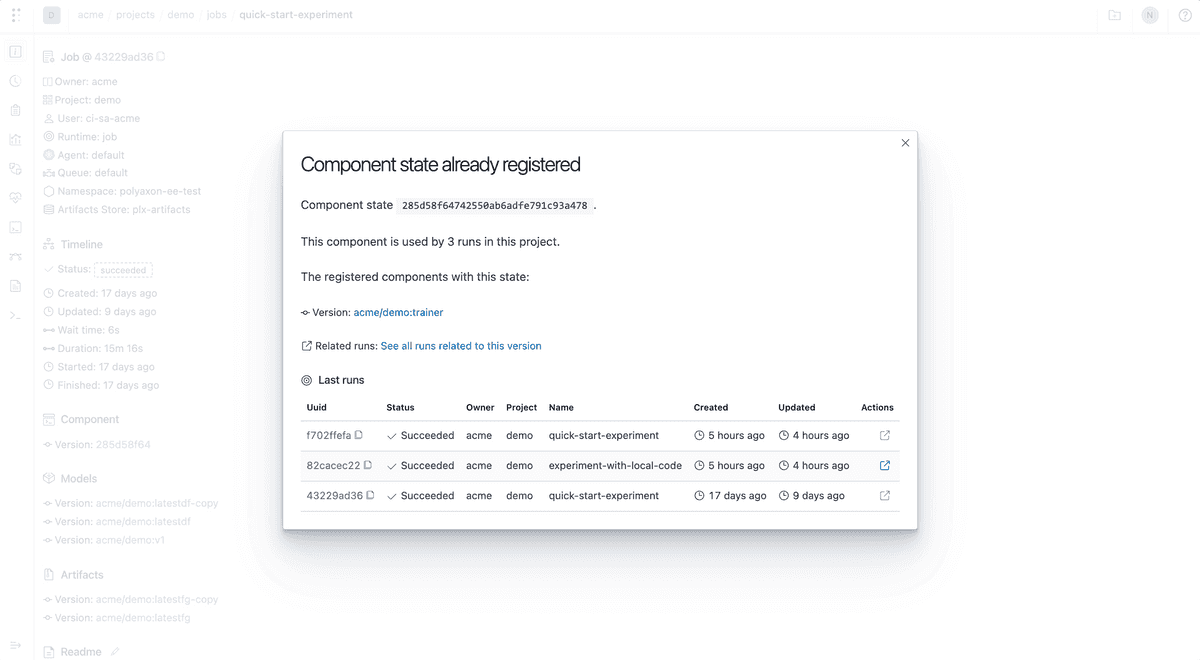
Component version overview and definition
CLI
polyaxon components get -ver VERSION_NAME -p OWNER/PROJECT_NAMEUI
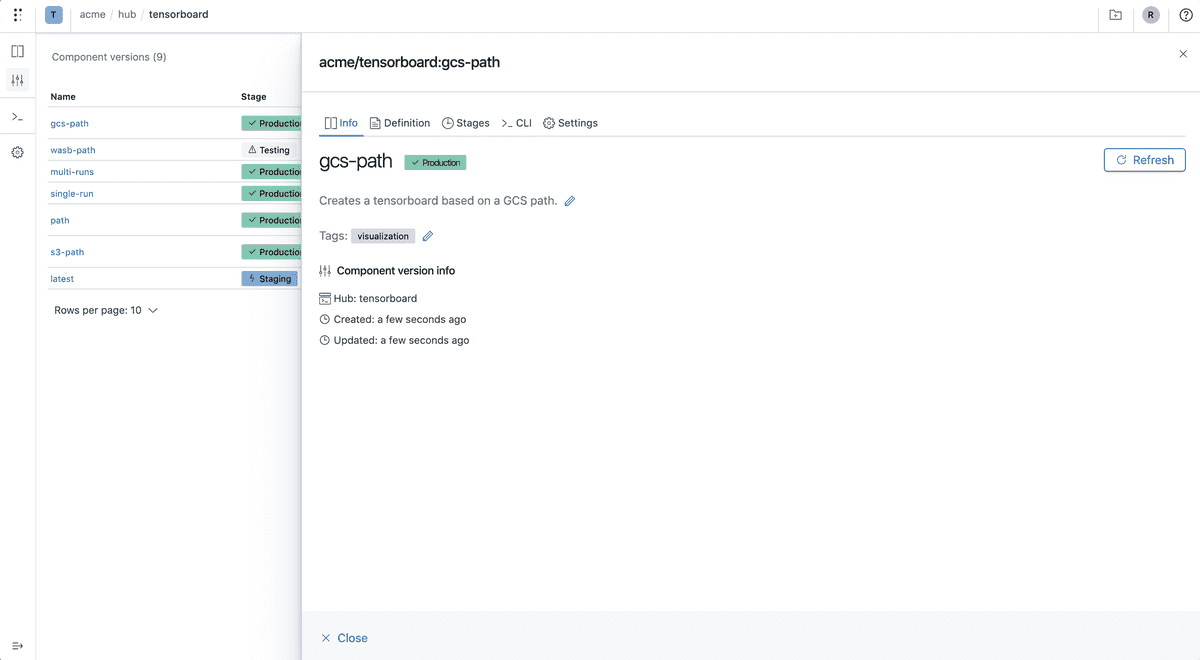
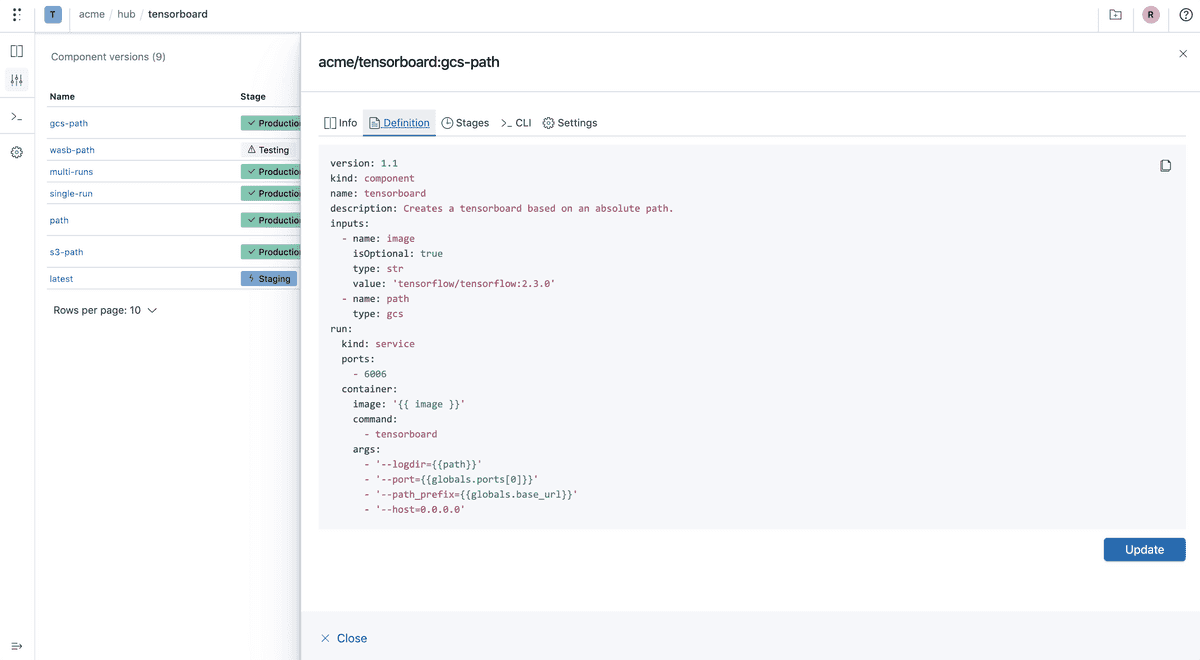
Component version stage changes
You can update the stage of the component version to reflect the production-readiness
CLI
polyaxon components stage -ver VERSION_NAME -to production ...UI
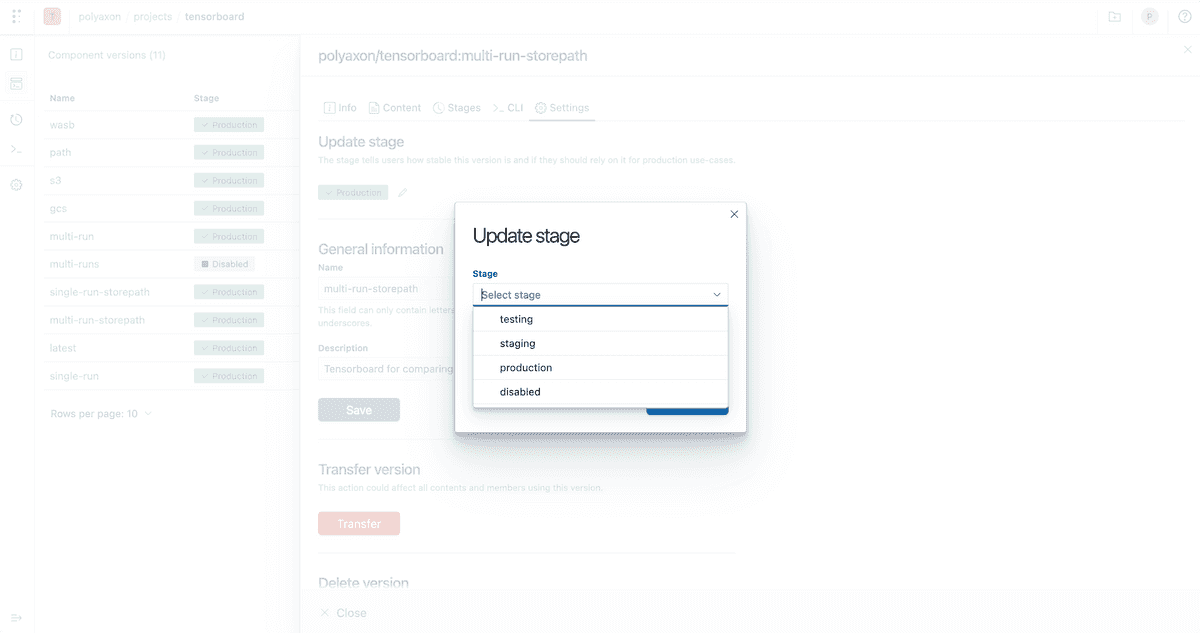
Component version admin
CLI
You can override a component version with the --force flag:
polyaxon components register -f ./path/to/polyaxonfile.yaml -ver VERSION_NAME ... --forceOr update specific info:
polyaxon components update -ver ...Or delete the version:
polyaxon components delete -ver ...UI
You can manage a component version using the UI